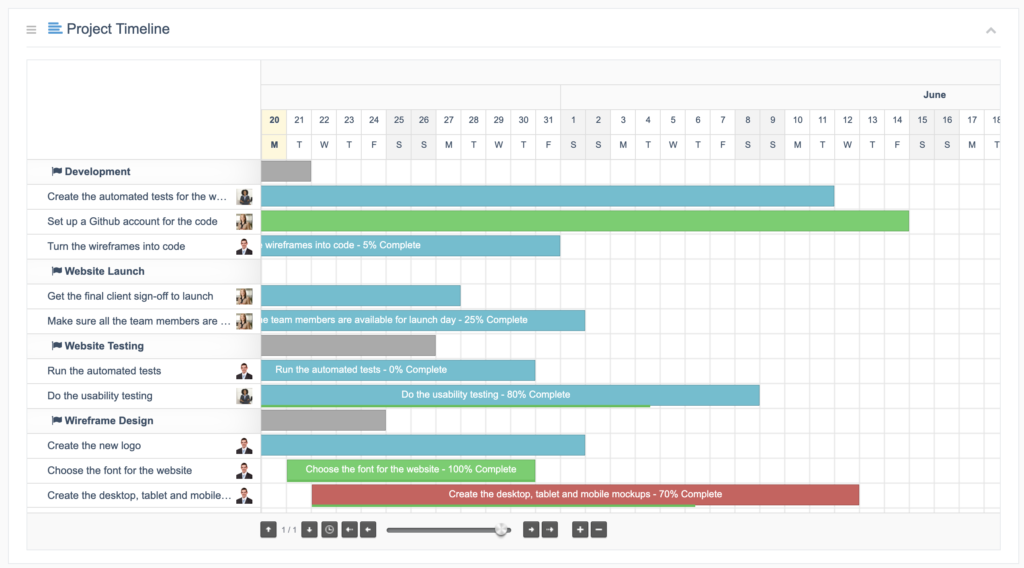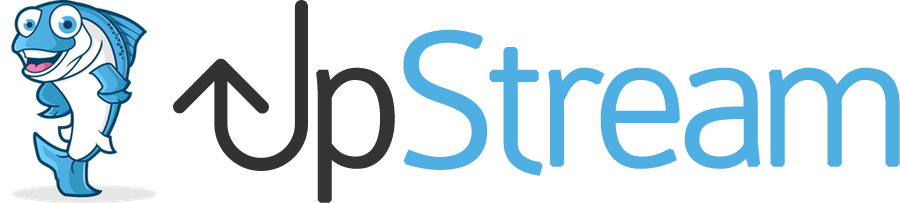Task are the most important feature in UpStream. Tasks are the actionable item that you need to complete to finish a project.
If you have enough permissions, you can assign a Task to other users. Click here to see which users can be assigned Tasks.
The progress of that Task will count towards the overall progress of the project. Click here to read more about progress percentages.
This video introduces Tasks in UpStream:
Creating Tasks
Inside each project, you can add as many Tasks as you need. If you have the Frontend Edit extension installed, click the blue “Add Tasks”. If you don’t have this extension, you can add Tasks from the WordPress admin area.
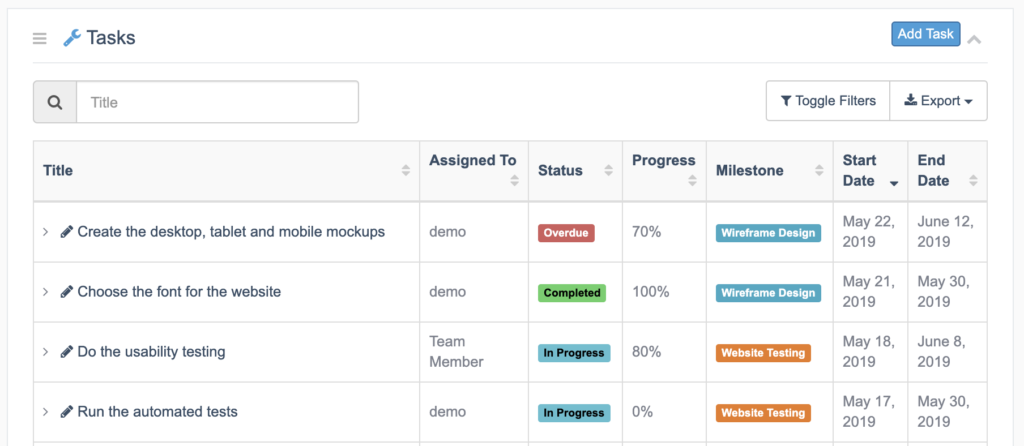
After clicking “Add Task”, you’ll see a modal window when you can enter the Task information:
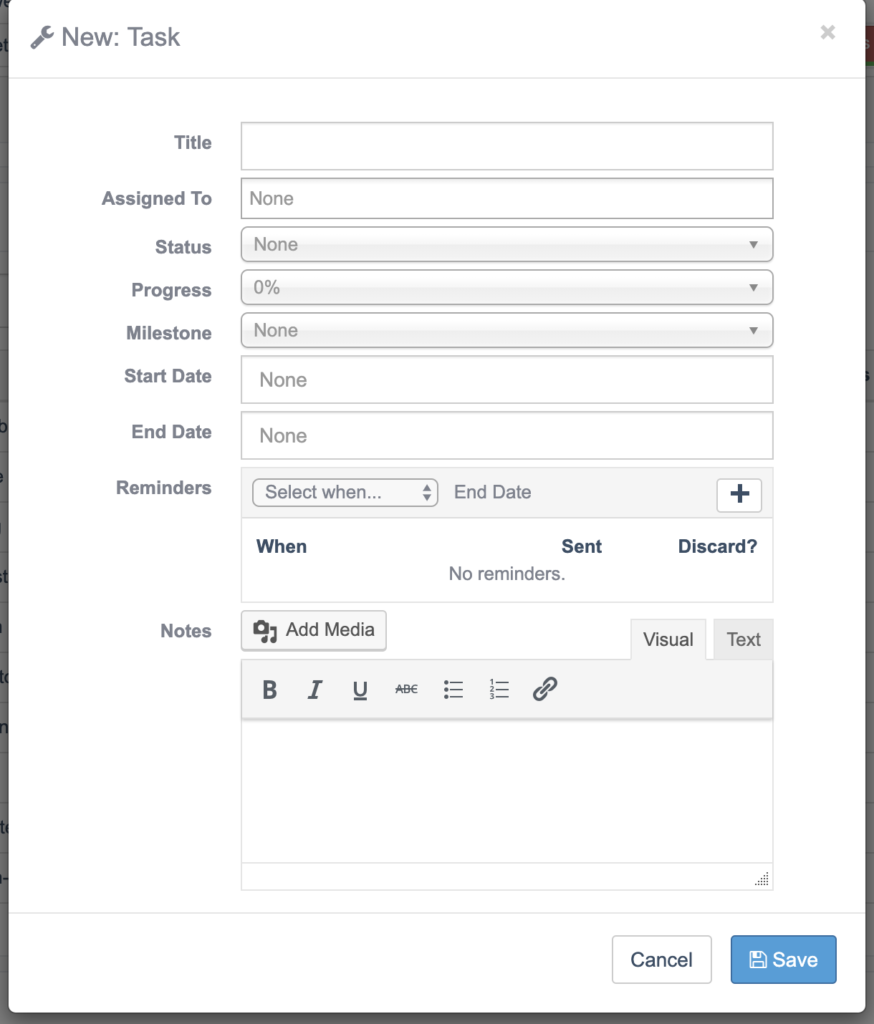
All your Tasks for all your projects will appear in the WordPress admin area, under the Projects > Tasks link:
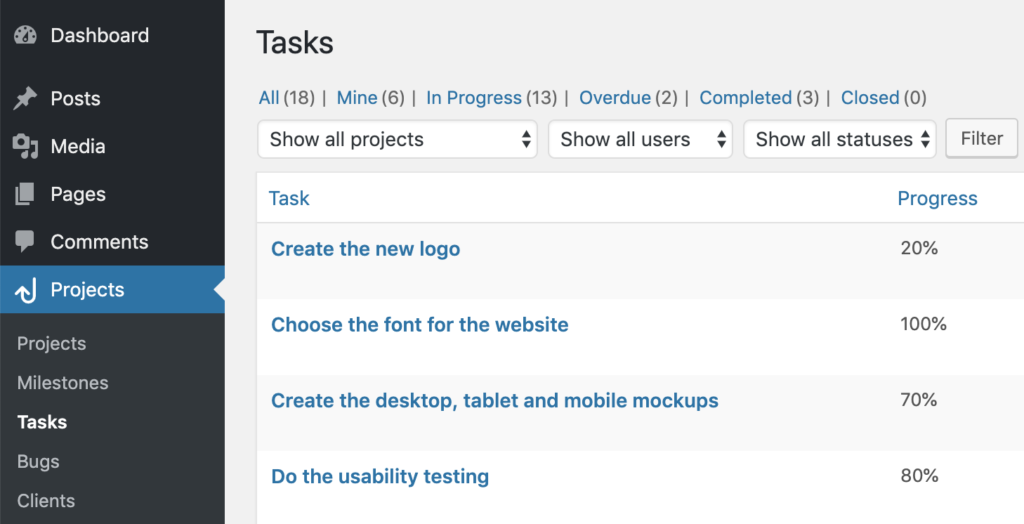
Disabling Tasks
If you don’t want Tasks on a single project, you can disable them for a single project by checking this box in the Tasks Settings area:

You can also disable Tasks for all your projects by going to UpStream > General and checking this box:

Find out more about disabling features in UpStream by clicking here.
Visualizing Tasks
Tasks don’t just appear on a list. You can also see them in the Project Timeline and Calendar View extensions.
This image is of the Project Timeline extension. You can see that “Development”, “Website Launch”, “Website Testing” and “Wireframe Design” are the Milestones. Each Milestone has a start and end date, plus several associated Tasks.