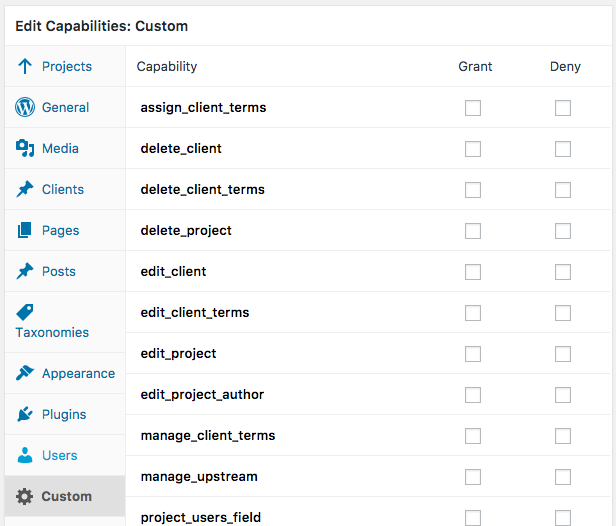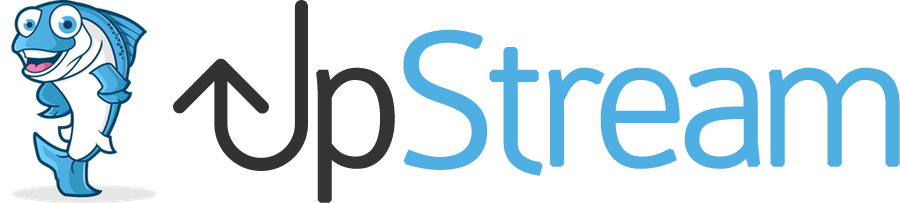THIS ARTICLE IS FOR OLDER VERSIONS OF UPSTREAM
For the most recent UpStream versions, please go to Advanced Permissions.
The documentation below is for versions of UpStream earlier than 1.27. It is here for historical purposes only.
For UpStream 1.27 or later, WE STRONGLY SUGGEST YOU DO NOT MODIFY ANY ROLES OR CAPABILITIES AS DESCRIBED BELOW. USE ADVANCED PERMISSIONS INSTEAD.
By default, UpStream provides three default user groups:
- UpStream Manager
- UpStream User
- UpStream Client User
These user groups have default permissions, but it is possible to customize the permissions.
Click here to read about UpStream’s permission options.
If you are a developer, try these instructions. If you want to use a plugin, keep reading!
It is absolutely possible to find plugins that are able to customize WordPress user permissions. In this guide, we’ll show you how to use the Members plugin with UpStream.
- Install the Members plugin
- Click “Users” in the WordPress admin menu, and then “Roles”.
- You will see three UpStream roles.
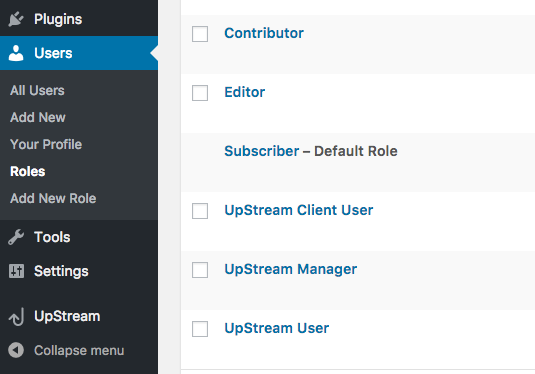
- Find the role that you want to customize, and click the “edit” link:
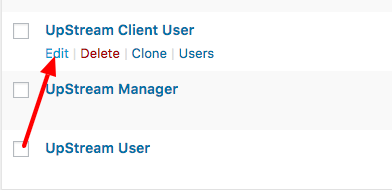
Inside this area, under the “Projects” link you will see a list of the permissions available in UpStream. Click “Grant” to give the permissions to this user role, or click “Deny” to take the permission away from them.

You will find more permissions under the “Clients” tab:
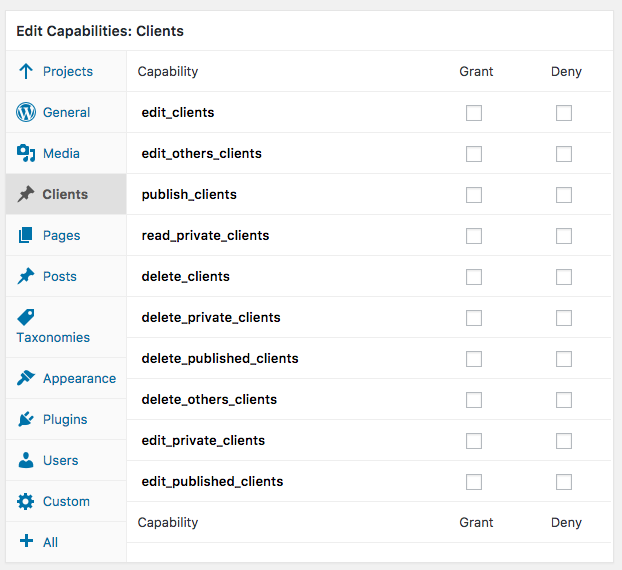
And also you will find more permissions under the “Custom” tab: