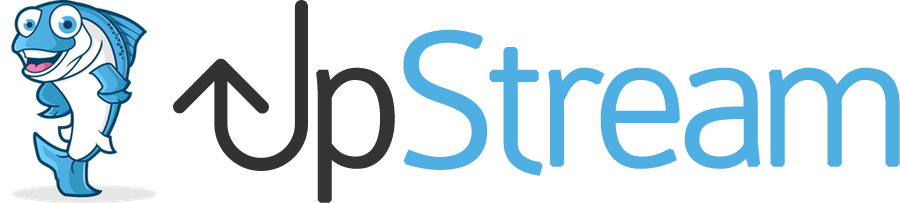This “UpStream User” role is designed for your staff members who are working on your projects. These users do not have high-level permissions to modify settings or projects.
In this guide, we’ll give you an overview of what UpStream Users can do by default. If you want to dig deeper and customize permissions, click here to read about UpStream’s permission options.
UpStream Users should be told to access the /projects/ URL on the frontend of your site. UpStream is designed so that they interact with projects via the frontend of WordPress. You can see a chart of their permissions here.
Important: UpStream Users can see projects only if an item has been assigned to them in that project. Remember that an UpStream User is an ordinary staff member who is working inside a project. If they do not need to do anything in a project, then an UpStream User can not access that project.
Normally, UpStream User will not log in to the WordPress admin area. However, every WordPress user gets some access to the WordPress admin area – this is a WordPress feature that is independent of WordPress. To stop this from being a problem, an UpStream User will not able to edit anything except for their profile.
This image shows what they would see in the WordPress admin area. An UpStream User can not do anything here, except click “View” to visit the frontend of a project.
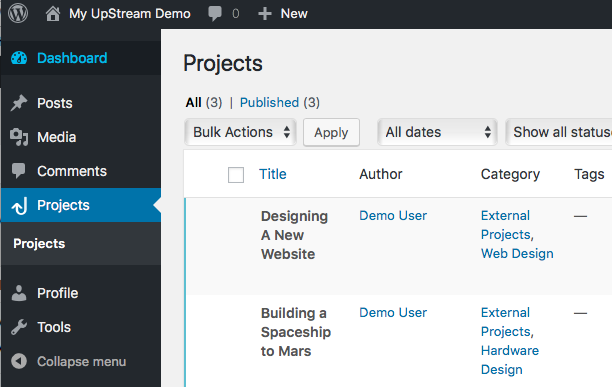
Promoting an UpStream User for a Project
It is possible to promote an UpStream User for a single project.
An Administrator or UpStream Manager can take an UpStream User and make them into a “Project Owner“. After this is done, the UpStream User will have full management permissions for the project.
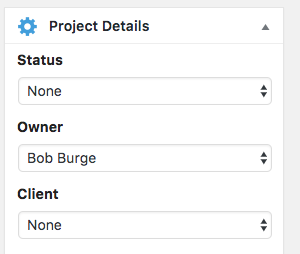
Advanced Permissions for Client Users
If you need to have different permissions than what’s built in, you can use the Advanced Permissions module.
UpStream’s advanced permissions module allows you to define nearly any scenario, and set your permissions to match. To do this, you create an XML document and enter it in the Advanced Permissions configuration section under UpStream settings. You can see the instructions for use here.
Remember, we’re here to help — you can contact us at any time if you need help with the XML.