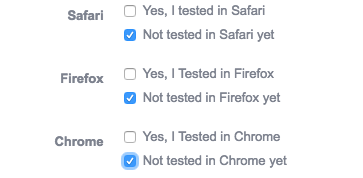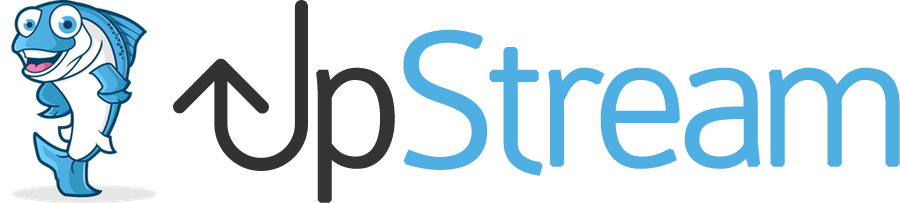In this guide, we’ll show you how to create sub-tasks for UpStream projects.
A sub-task is a task that needs to be completed before the main task is be considered complete.
Here’s one example:
- Task: Fix the website bug
- Sub-task: Test your bug fix in Chrome
- Sub-task: Test your bug fix in Firefox
- Sub-task: Test your bug fix in Safari
The approach the UpStream takes for sub-tasks relies on the Custom Fields add-on. Before completing this guide, please read this guide on using Custom Fields.
Let me walk you through an example of how this can work. I’m going to use the example outlined above for fixing a website bug.
First, let’s create the fields we’ll use for sub-tasks:
- Install UpStream and set up a project. Also install the Custom Fields add-on.
- Go to “Projects, then “Custom Fields”.
- Click “New Custom Field”.
- Enter “Safari” as the Title.
- Choose “Checkboxes” as the Field Type.
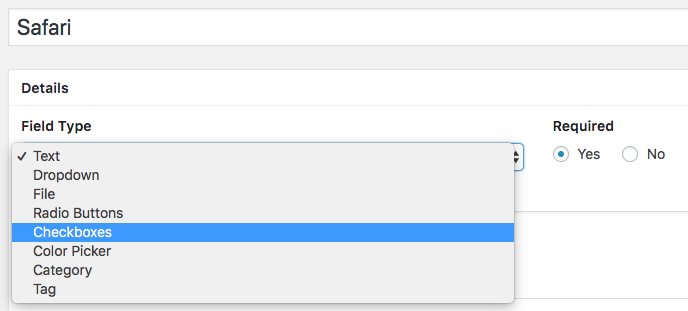
- For the Options, you can enter the Yes / No choices. In the example below, I choose the “Not tested in Safari yet” option as the default.
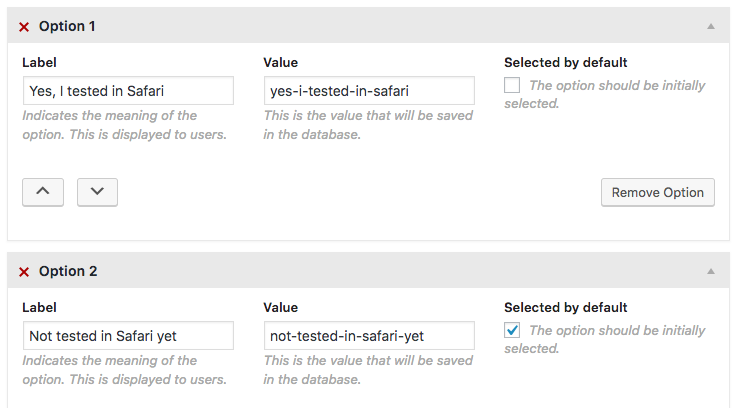
- On the right sidebar, this field is assigned to “Bugs” and I chose to make it “Filterable”:
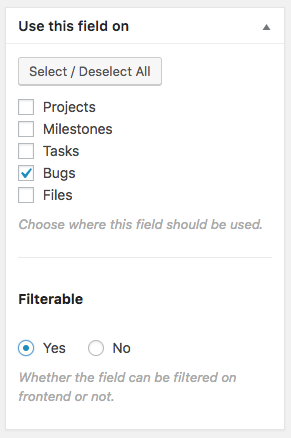
- Save the field.
- Repeat this process for Chrome and Firefox.
- You will now have 3 fields that can be used for your sub-tasks:
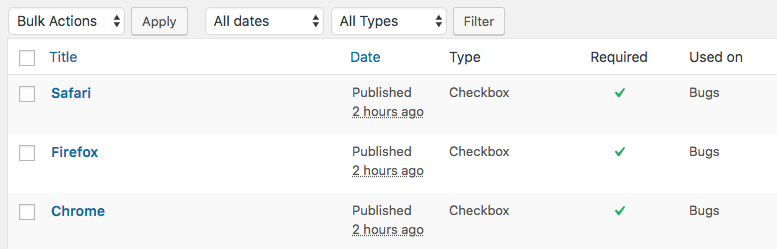
- Go to the frontend of your site and look for a project.
- Scroll down to the “Bugs” area.
- Either edit an existing Bug or create a new Bug. You’ll be able to specify whether sub-tasks have been completed: