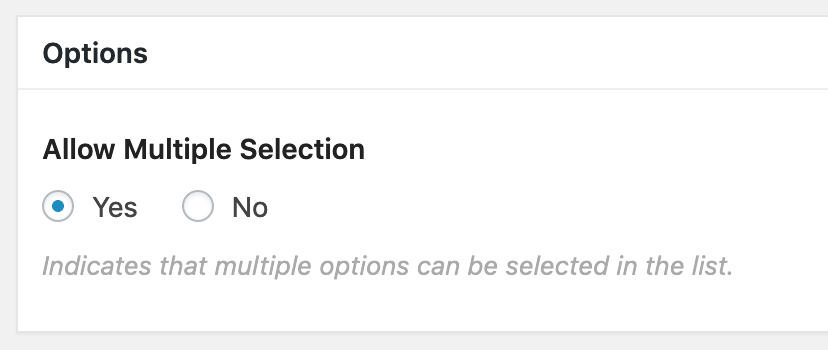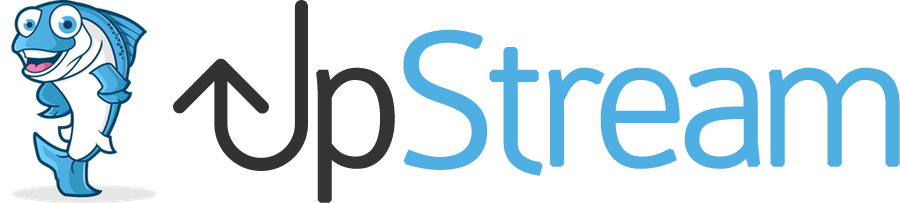The Custom Fields extension currently supports 11 field types:
- Radio buttons
- Dropdowns
- Checkboxes
- File uploads
- Text
- Color pickers
- Tags
- Categories
- Autoincrement
- Countries
- Users
In this documentation article, we’ll show you examples of those field types.
Radio Buttons, Dropdowns, Checkboxes
These three field types operate in very similar ways. Each field allows the user to make a choice that you define when creating the field. This image shows the three field types in action:
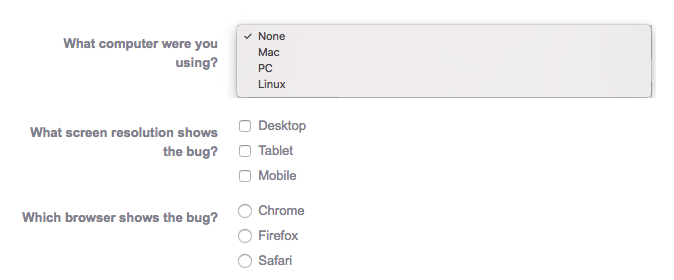
File uploads
This field allows you to upload an file. Users will see a file upload box like the image below. When they click “Browse”, they will be able to use the Media Library in WordPress to upload files.
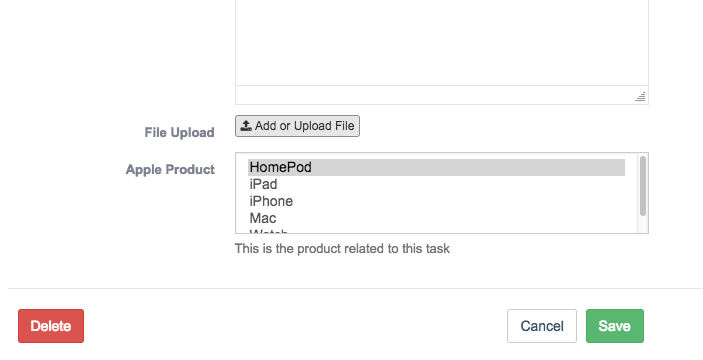
Text
The Text field provides you with a single-line text box:

Color Picker
The Color picker field is shown in the image below. You will see a preview of the selected color, plus the HTML color code.
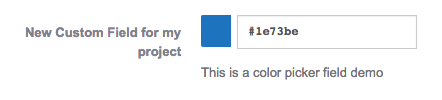
If you click into the field, you’ll see a color wheel where you can choose the color:
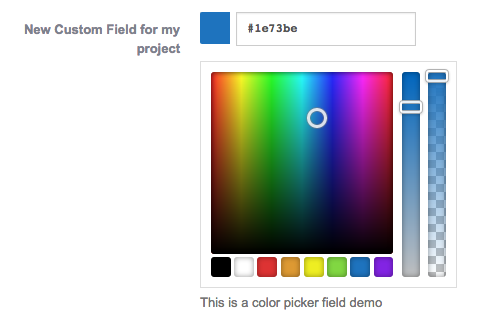
Tags and Categories
These fields types allow you to categorize your works. Lots of UpStream users have many Projects, Milestones, Tasks, and Files. These fields types allow you to organize them all.
Click here for a full explanation of using Tags and Categories in UpStream.
Autoincrement
The Autoincrement field type will automatically add a new ID number for new items.
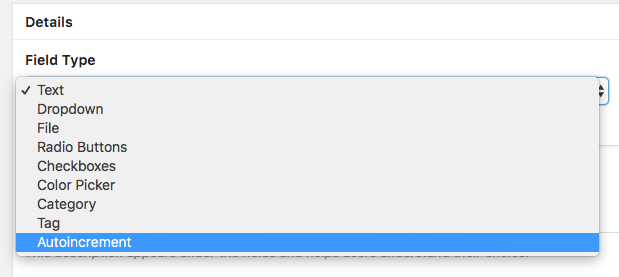
Here are the options for the Autoincrement field:
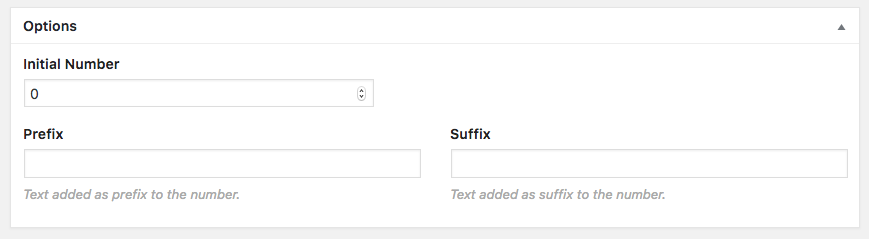
Here’s an example of the Autoincrement field in action. You can see that each new project is given a number that increases by 1:
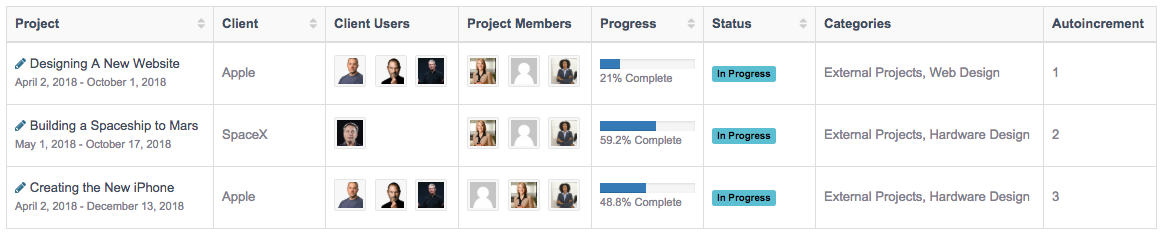
Users
The Users field allows you to choose from the users on your WordPress site.
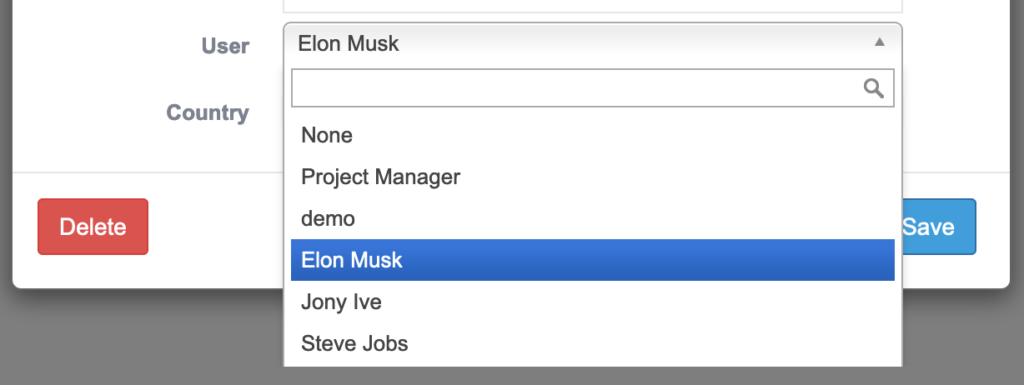
In the admin area, you can choose from these settings:
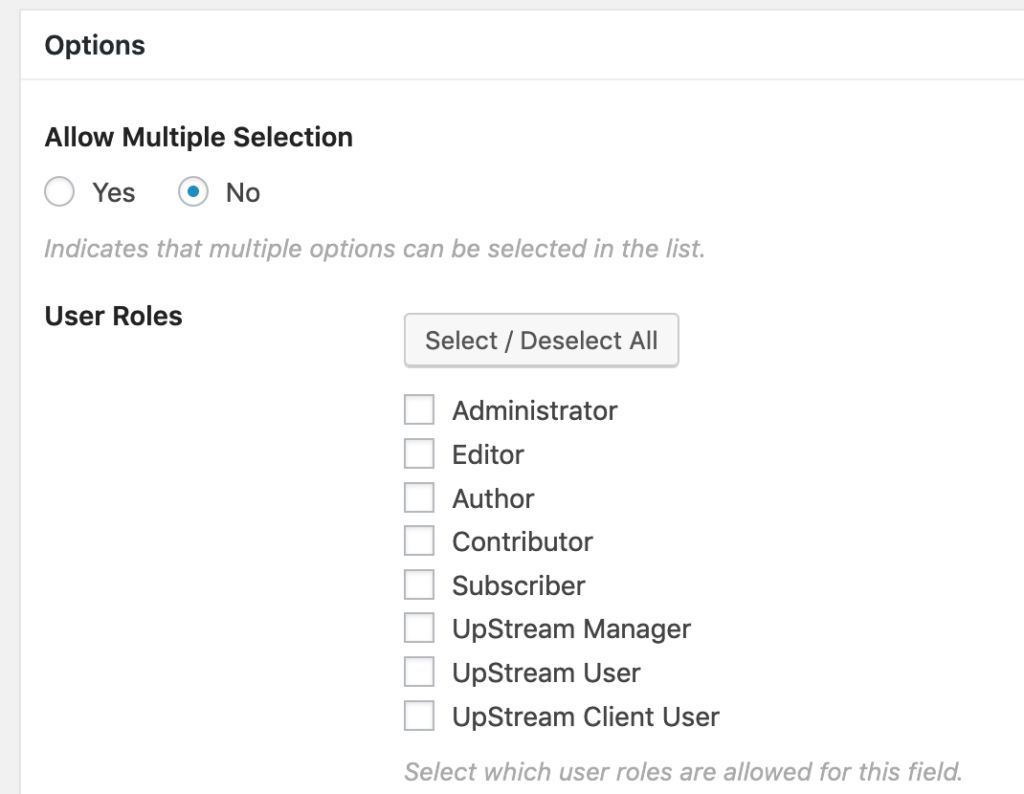
Countries
The Countries field allows you to choose from a pre-populated list of Countries.
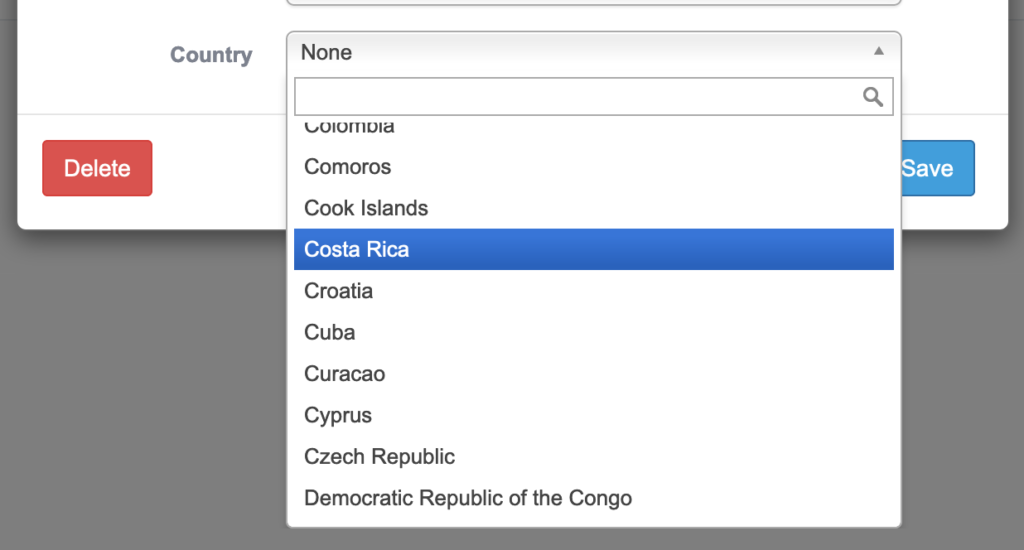
In the admin area, you can decide whether multiple selections are possible: