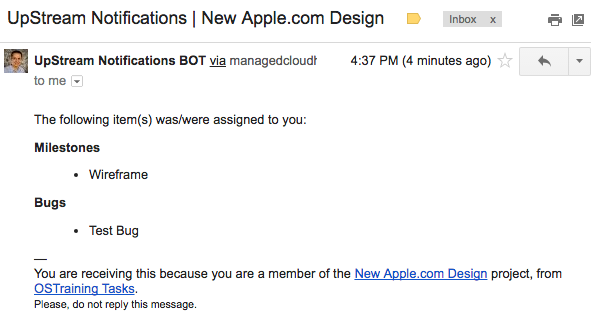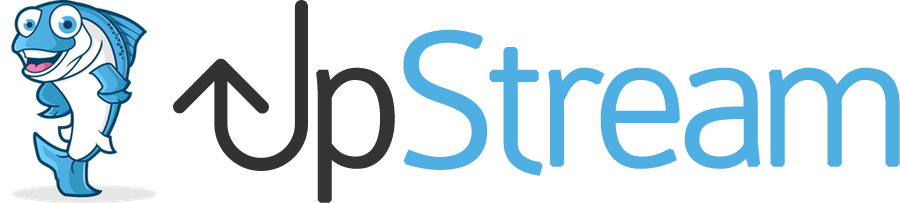If you are using the Email Notifications extension for the first time, make sure you have downloaded and installed the extension. These articles will help you get started:
What does the Email Notifications extension do?
The Email Notifications extension allows you to send email updates and reminders to people working on your projects
The extension is essential for keeping people up-to-date on projects.
Users will be automatically notified whenever Milestones, Tasks or Bugs are assigned to them. They can also get reminders when a due date approaches.
Set up the default reminders
Inside your WordPress admin area, go to UpStream > Email Notifications. Make sure to configure and test the email sending.
Here you can choose default reminders for each Milestone, Task and Bug:
- A day before
- Two days before
- Three days before
- A week before
- Two weeks before
If you choose any of these options, they will automatically be applied to all new Milestones, Tasks and Bugs. Reminders will be sent to any users who have been assigned to these Milestones, Tasks and Bugs.
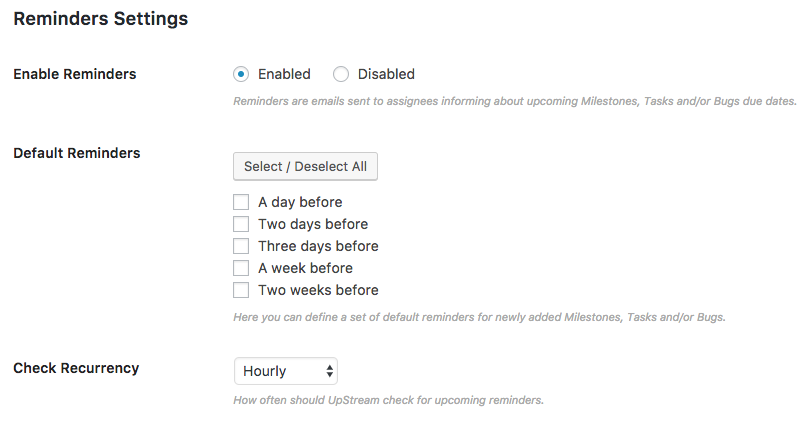
Under the “Check Recurrency” dropdown, you’ll see these options. On very large sites, choosing a less frequent check will lead to less strain on your server:

Set up reminders for single items
You can also customize reminders for individual items. This next image shows the editing screen for a single task. If you have the Email Notifications extension installed, a “Reminders” section will be available.
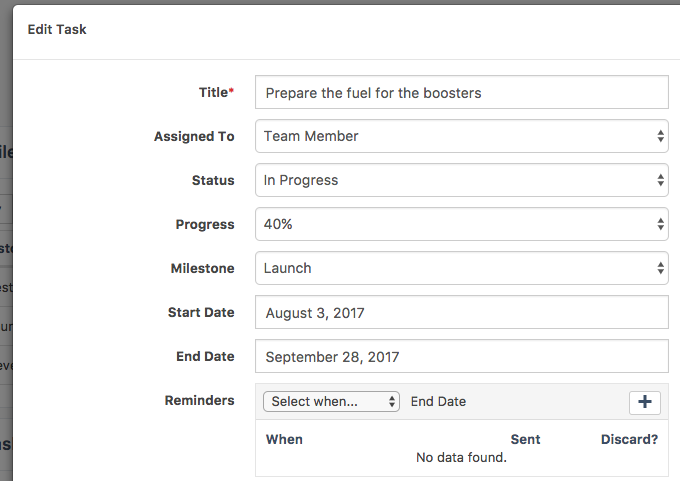
Using this editing screen, you can add custom notifications for just this single task:
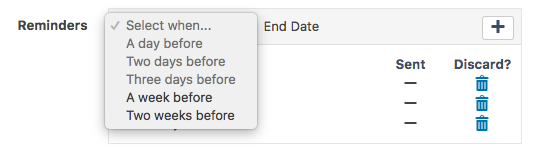
Here’s how the customized reminders will appear on your screen:
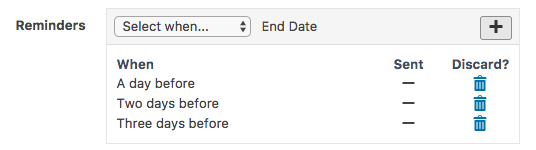
What do Email Notifications messages look like?
If you assign a Milestone to one of your users, they’ll receive an email like this:
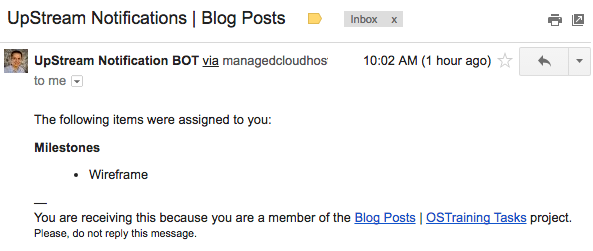
If you assign a Bug to a user, and it’s associated with a Milestone, they’ll receive an email like this: