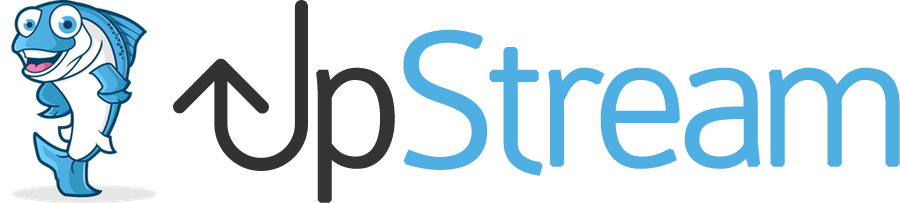UpStream has been fully tested on WordPress multisite networks and will work smoothly.
Let’s show you how to install UpStream on a multisite network.
Understanding a Multisite Network
There are three key parts to a multisite network.
- Network Admin: This is control panel for your multisite network.
- Main Site: This is the central WordPress site. It will be located at your main domain name, for example: upstreamplugin.com
- Sites: These are the sub-sites that form your network. They will be located at upstreamplugin.com/subsite or at subsite.upstreamplugin.com.
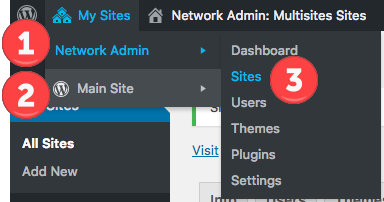
Installing Plugins on a Multisite Network
Plugins can only be installed from the “Network Admin” area
- Go to “My Sites”, then “Network Admin”.
- Click “Plugins”.
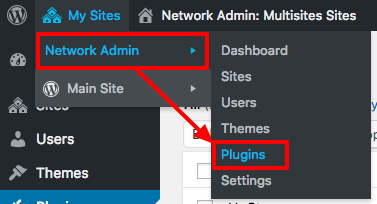
- Click the “Add New” button.
- Here you can install the main UpStream plugin, or click “Upload Plugin” to install UpStream extensions.
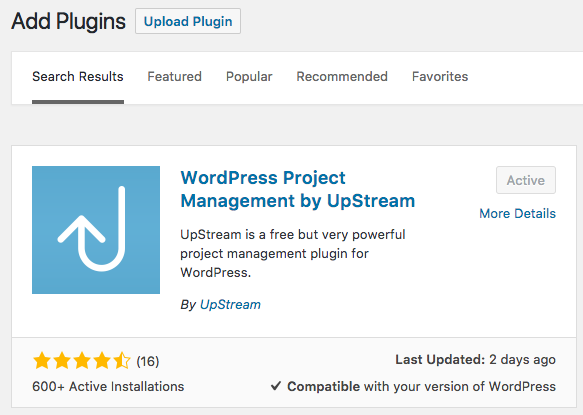
- After installing plugins you will see this screen below. If you click “Network Activate” then you won’t be able to see the “Delete” button.
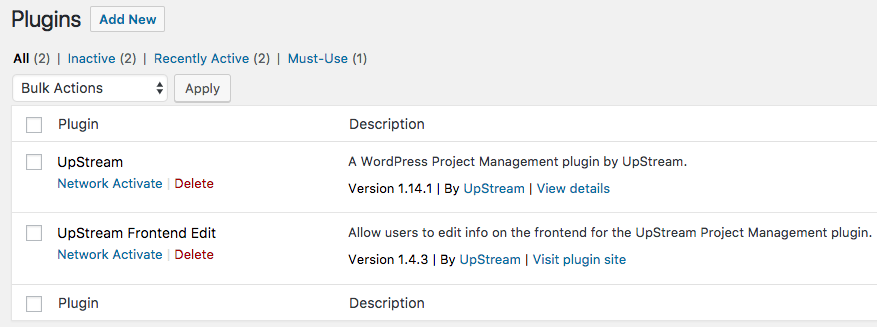
Now that the plugins are installed, you can decide how to make them available to the sites in your network.
Click here for instructions on activating plugins in your multisite network.