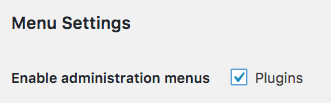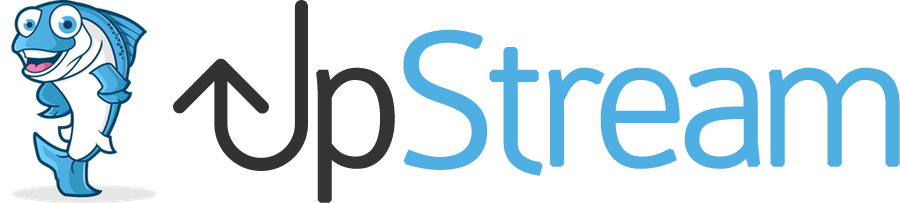In another article, we showed you how to install UpStream on a multisite network.
In this article, we’ll show you the activation option for UpStream in a multisite network. When using UpStream in a multisite environment, you have two choices:
- Network Activate – Using this option super admins, can force UpStream to be active on all sites in the network.
- Activate on Individual Sites – If you do not choose “Network Activate”, then site administrators can choose to enable or disable UpStream.
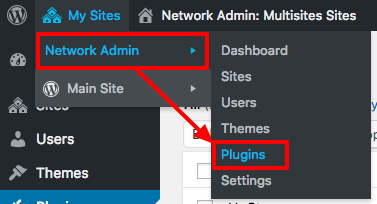
Both of these choices can be made by going to “Network Admin” then “Plugins”.
Network Activate
If you choose the “Network Activate” option, UpStream will be active for all the site in your network. Here is how the plugins will appear if you go to “Network Admin”, then “Plugins”.
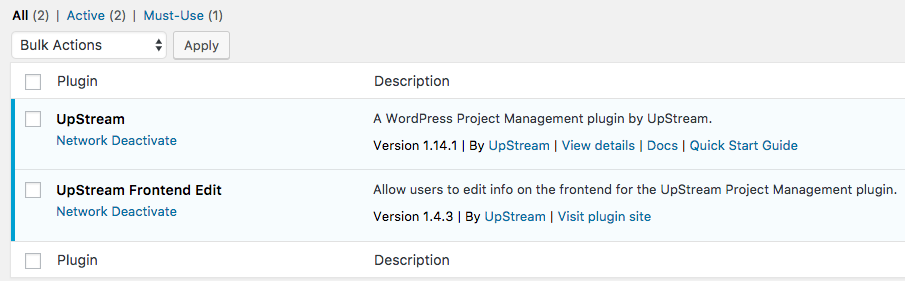
Site administrators will not be able to deactivate the plugin. The image below shows what site administrators will see if they have access to their “Plugins” screen. Notice there is no “Disable” link.
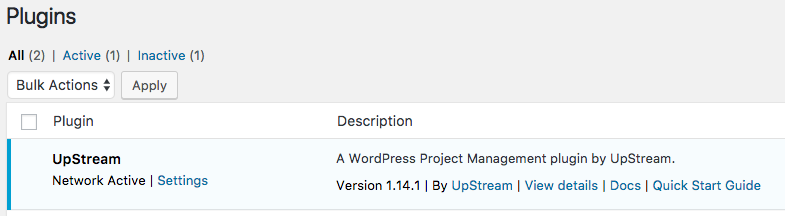
Network Deactivate
This option will allow each site administrator to activate or deactivate any plugins that you install to the network. Here is how the plugins will appear if you go to “Network Admin”, then “Plugins”.
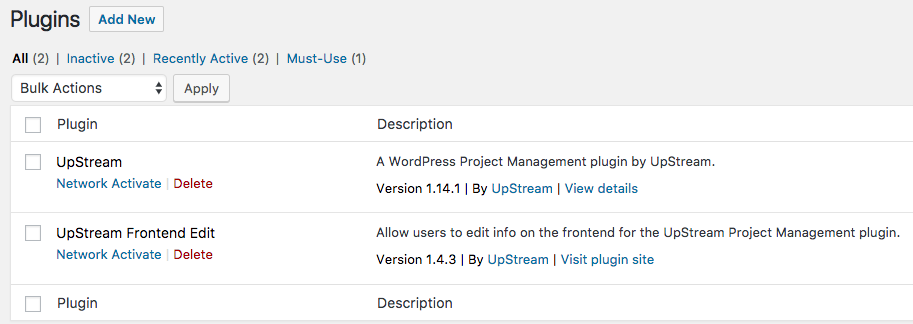
Now when a site administrator goes to their “Plugins” screen they can click “Activate” or “Deactivate” for each plugin. Notice that there is no “Add New” button. No matter what happens, individual site administrators can not upload their own plugins.
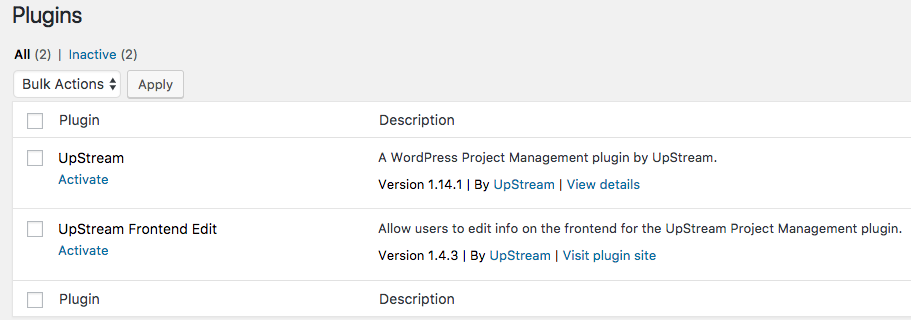
A Quick Note on Access to the Plugins Screen
The screenshots above are taken after individual site administrators were given access to the “Plugins” screen on their site. Not all site administrators have this permission. You can toggle this permission on and off.
- Go to “Network Admin”, then “Settings”.
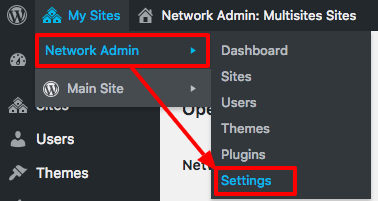
Here you can choose whether or not administrators get “Plugins” access: