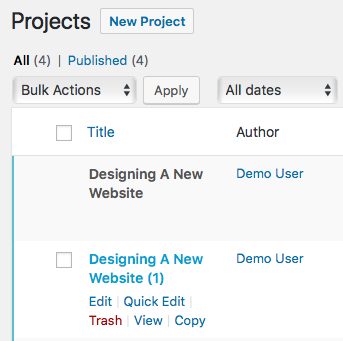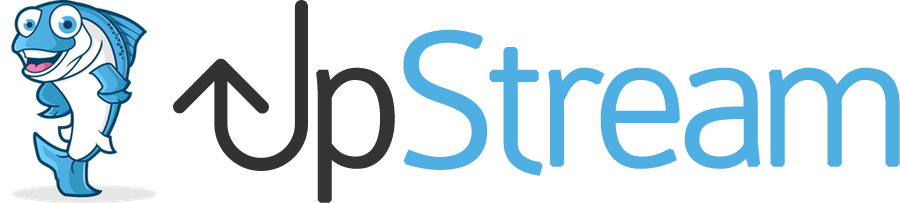One user asked us if it was possible to lock UpStream projects.
The idea is to create one project as template that can be duplicated using the Copy Project extension. However, to avoid any major changes to the template, they want to lock the original project. This reduces possibility of errors and unwanted changes.
To follow this guide, make sure your site meets these criteria:
- The main UpStream plugin is installed.
- The Copy Project extension is installed.
- You’ve created at least one project.
To make it possible to lock projects, we recommend the Post Lockdown plugin.
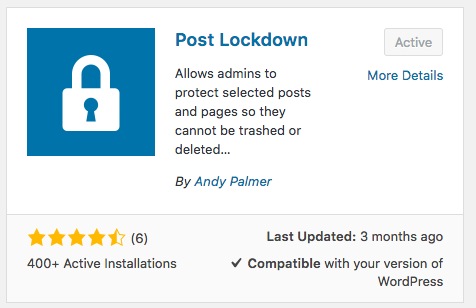
- After installing Post Lockdown, go to Settings > Post Lockdown.
- In the left column, look for your projects:
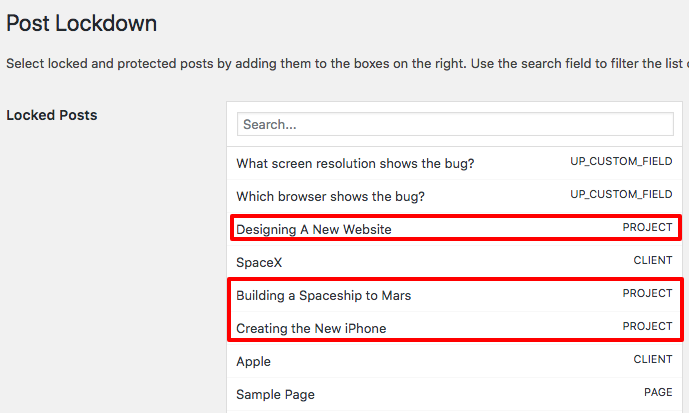
- If you want to lock a project, move it over to the right column. Locked posts cannot be edited, trashed or deleted by non-admins.
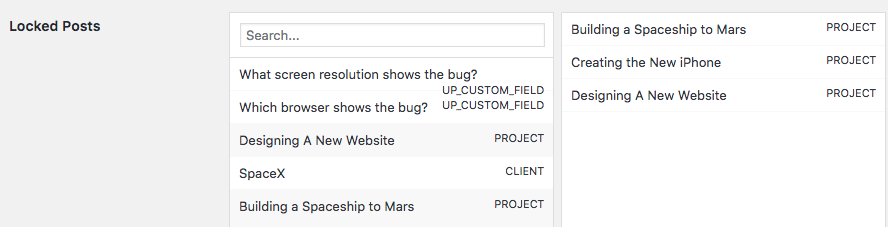
- Now, when a non-admin user goes to the main UpStream projects page, they will only see “View” and “Copy” link. They have no ability to edit. These projects can now be safely used as project templates.
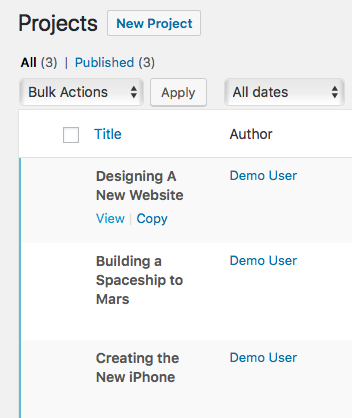
- If a non-admin user clicks “Copy” they will create a new version of the project that can be edited. This image below shows the options available to a non-admin for a copied project: