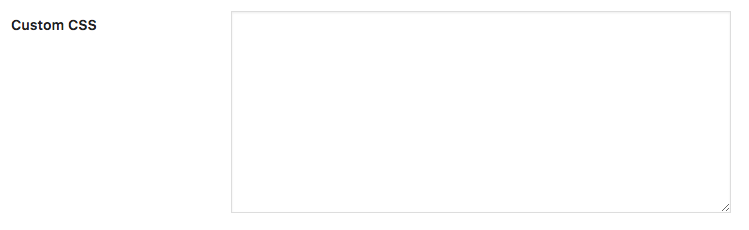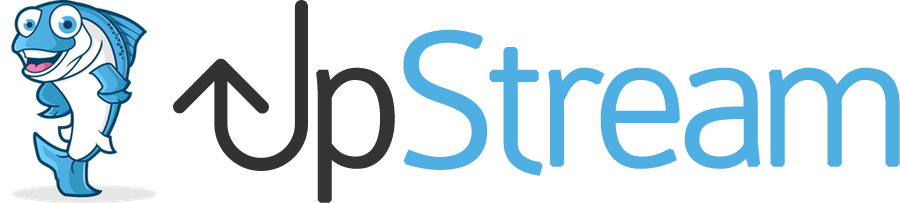The Customizer extension allows you to add your logo to UpStream projects.
- In your WordPress admin area, go to UpStream > Customizer Settings.
Let’s see a sample color change. This is just an example, but will give you an idea of the power in the Customizer extension.
- Change the “Page Background Color” setting.
- Click “Save”.
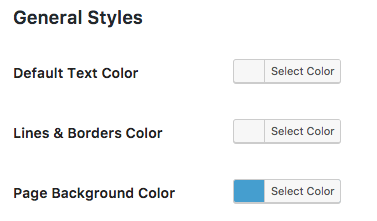
- When you visit the front of your site, the main background of the project area will be blue:
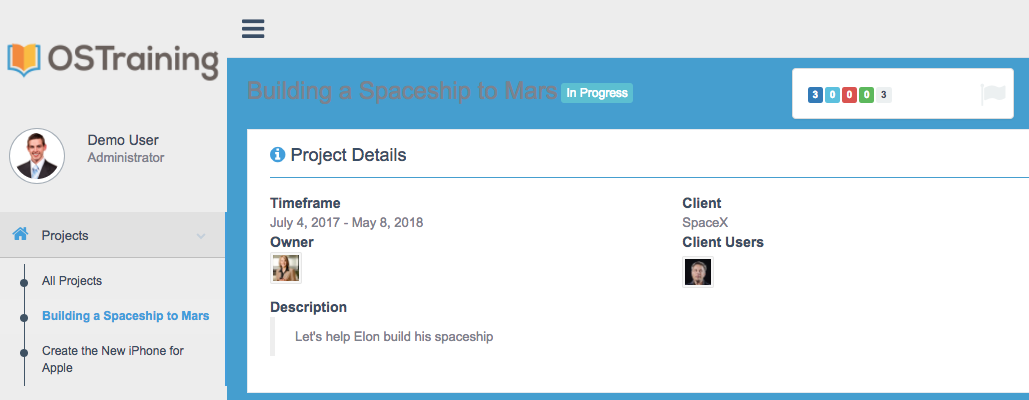
Notice that some areas of the screen still have a light grey background? We can fix that too.
- In the Customizer Settings, scroll down to “Sidebar”.
- Change the “Background Color” to blue.
- Change the “Links Color” to white.
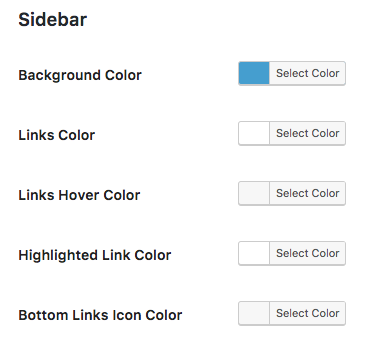
- In the Customizer Settings, scroll down to “Sidebar”.
- Change the “Header Color” to blue.
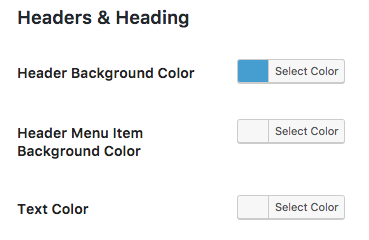
- Now when you visit the frontend of your projects, the whole screen will be blue.
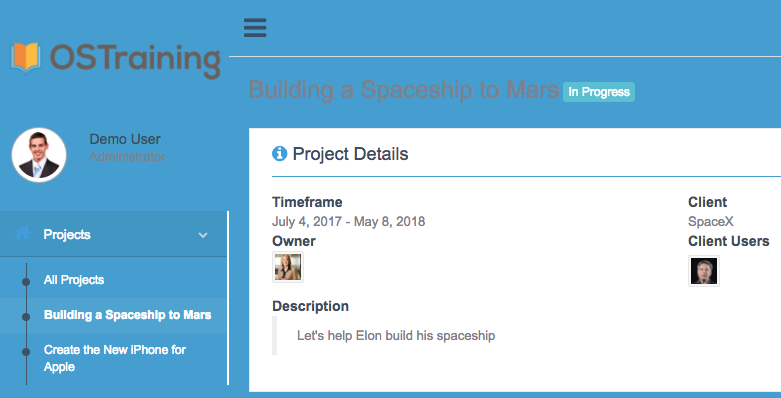
Add your own CSS to UpStream
The Customizer extension also gives you the option of adding your own CSS to the project screen.
- In the Customizer Settings, scroll down to “Custom CSS”.
- Here you can enter your own CSS to customize the frontend display: