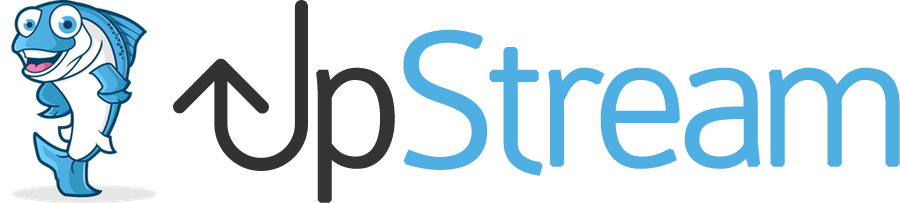Using the WordPress Media Library for All File Uploads
Based on user feedback, we’ve made some changes to the way file uploads are handled in the Custom Fields extension.
Rather than have a single, isolated file upload, UpStream now uses the Media Library for all file uploads.
We made this change for a couple of reasons:
- Our philosophy is to stick as close to the WordPress core as possible.
- The Media Library offers a great user experience, including easy file uploads and editing.
- The WordPress core allows you to upload dozens of image, document, audio and video types.
How the New File Uploading Works
This requires that you have the Custom Fields extension and have created a field using the “File Upload” type. Click here for instructions on using Custom Fields.
When uploading a file on the frontend of your site, you’ll now see an “Add or Upload” button. This will take you directly to the default WordPress Media Library where you can browse through all the uploaded files.
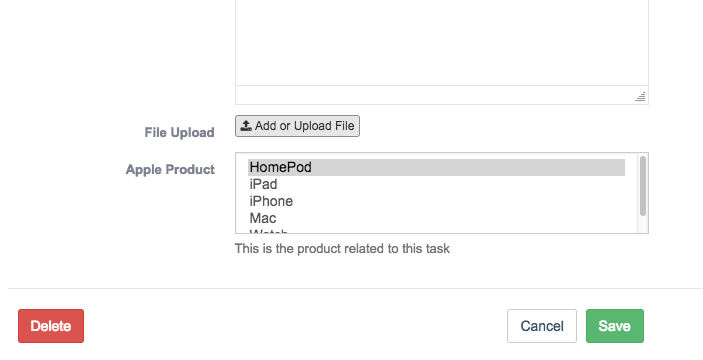
After selecting a file from the Media Library, you’ll see a preview of the image, plus a link to see the image directly: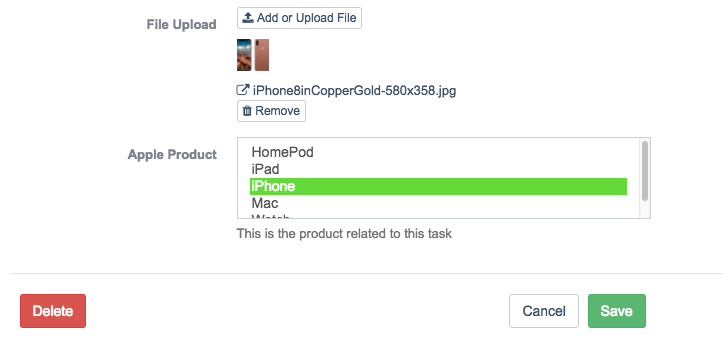
A Note of Caution
Please note that there is a possible privacy issue with this. By default, any WordPress user can access the entire Media Library. Using the Custom Fields extension in this way is similar to creating a Contributor or Author user to write on your site. These users will be able to see other people’s file uploads. If you want to avoid this, read our tutorial on restricting Media Library access.