
How to Create a To-Do Task List in WordPress
WordPress is capable of doing just about everything. Whether you need an eCommerce store, a social networking site, a photo gallery or any other kind of website, WordPress has a plugin for you.
In this guide, I’ll show you how to use WordPress to create and manage a to-do list of tasks.
UpStream is a powerful project management app, but can also be used for simpler needs, such as todo lists.
- Install the UpStream plugin and the Frontend Edit extension.
- Go to “UpStream” and then “General”.
- Scroll down to the “Toggle Features” area. Disable all the features except for “Tasks”. If you don’t want to do this for the whole of the UpStream plugin, you can also disable these features on a per-project basis.
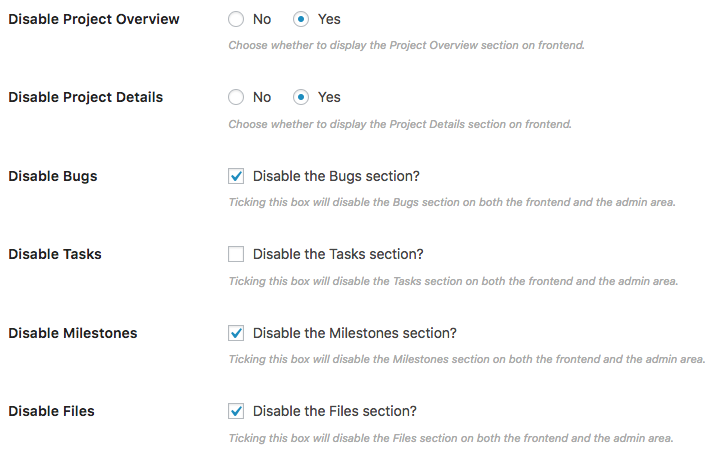
- Go to the “Projects” link in your admin area”.
- Click “New Project”.
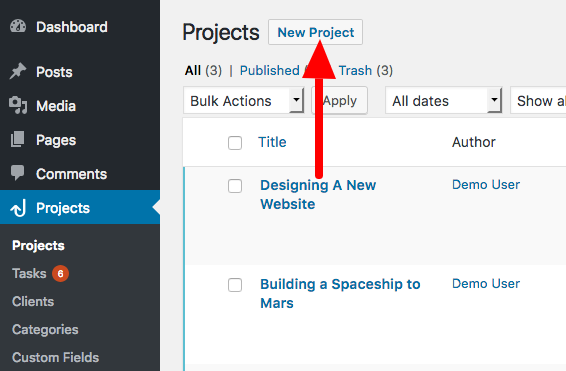
- Give your to-do list a title, such as “My To-Do List in WordPress”:
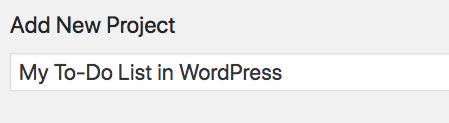
- Click the “Publish” button in the right sidebar.
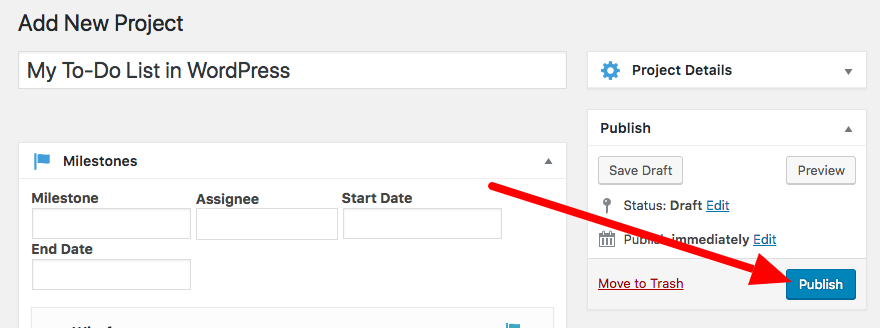
- Visit the front of your site and you have a to-do list that’s ready to use.
- Click the blue “Add Task” button to start adding to your todo list:
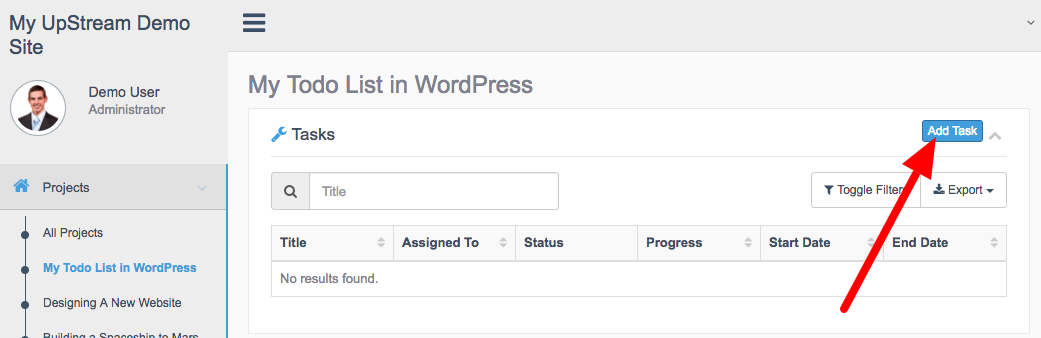
- Now can add the tasks for your new to-do list. Each task can be assigned to a WordPress user. Each task can have a record of it’s progress. Each task can also have a start and end date.
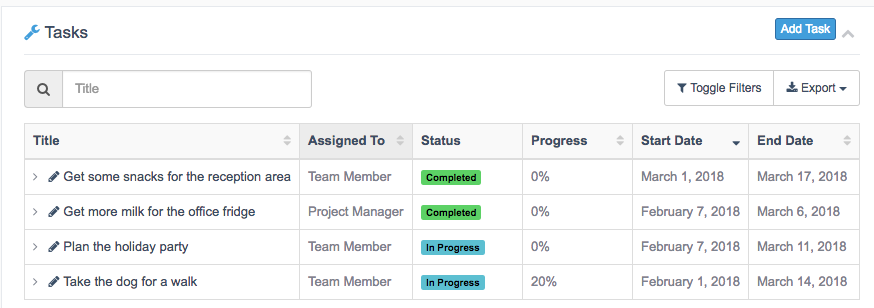
Also, it’s possible to have a conversation about each to-do item. UpStream is fully integrated with WordPress comments. Click on the pencil icon next to each task and you can start a conversation:
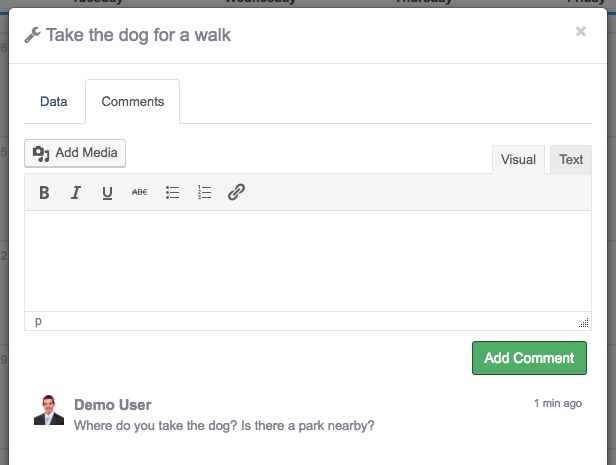
More Features for Your To-Do List
The steps above were done using the main UpStream plugin and one extension.
But, you can go much further using other UpStream extensions.
For example, you can use the Calendar View extension to show the Start and End dates for each task in a calendar:
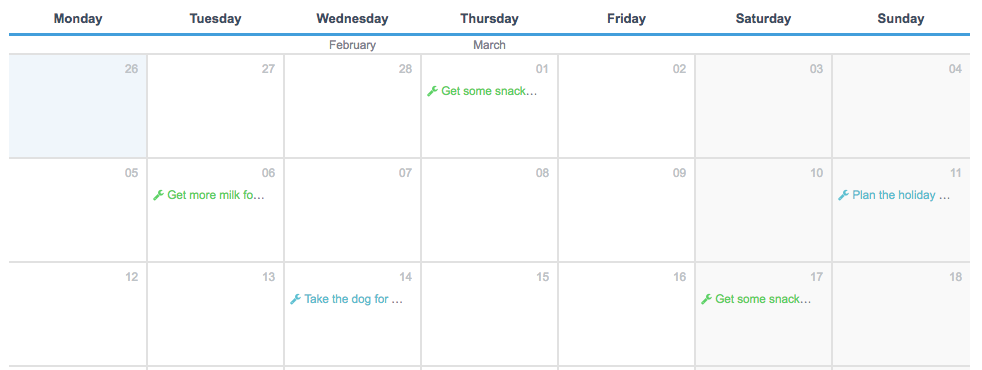
Also, you can use the Email Notifications extension to automatically remind people when they are due to complete tasks. This extension allows you to choose from several different options for email reminders:
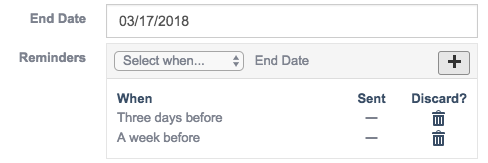
If you need more features for your tasks, try the Custom Fields extension. This allows you to add many different kinds of fields to your Tasks. You can choose from these options:
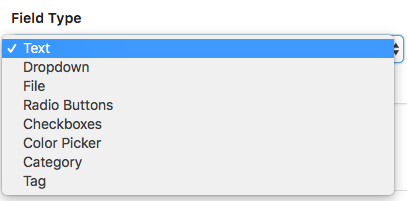
Here’s an example of a custom field. The title is “What Type of Task is This?” and we’ve chosen to use radio buttons.
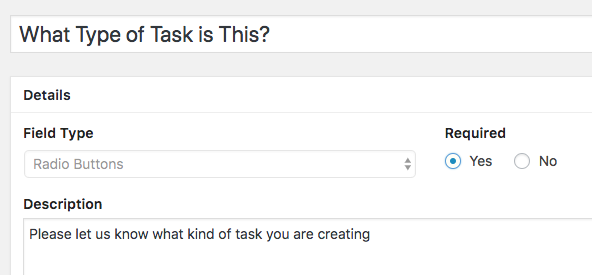
Now whenever anyone is creating or editing a Task, they will need to choose what type of Tasks this is:
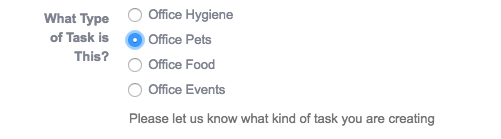
There will even be a filter available so you can sort all your Tasks using this new setting:
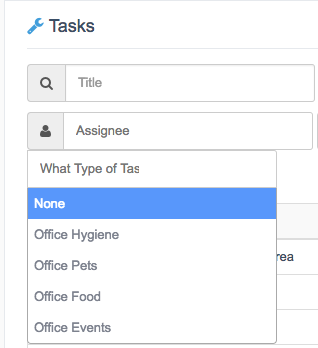
Summary
WordPress is capable of doing almost anything you need, and hopefully we’ve shown you in this guide that it is more than capable of managing your to-do lists.
Give UpStream a try today. Click here to create a demo and take it for a test drive.
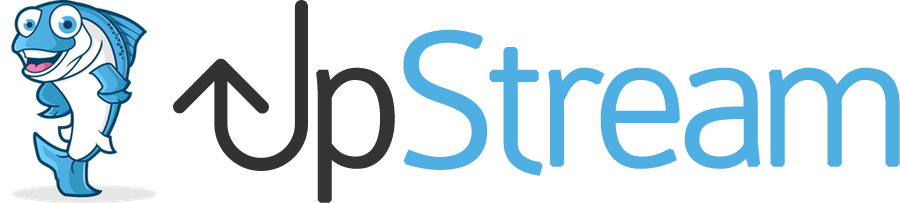
We don’t seem to have the blue “add task” button any more…. I can’t find a toggle for allowing or disallowing this on the front end
Hi Howard. Can you contact our support for UpStream issues, please.
Fresh Upstream install on a fresh WP server. Adding tasks to new projects is not possible, either inside project creation, or post- project creation as displayed in this video. Is there some library, plugin or extension required for this functionality?
Hi David. Sorry, comments aren’t a good place to get support. Please use the contact form and give us details of your server setup.
I want to create a program for my client’s where they will get daily lessons and tasks to complete. can I do that with upstream?
Hi I am looking for a plugin that allows individual logged in users to set their own tasks from the frontend to categorise them 3 ways and mark as deferred, or complete. Is this possible?
You should be able to do this with UpStream. You can add custom fields for categorization using the Custom Fields addon, and you can setup permissions for each individual user using the Advanced Permissions module.