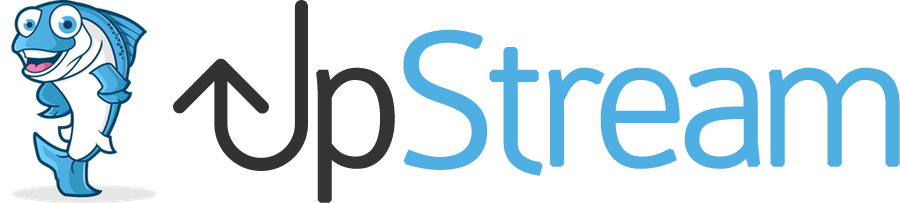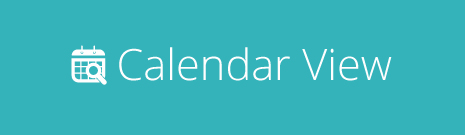
New at UpStream: The Calendar View Extension
Today we’re delighted to release a new UpStream extension: Calendar View.
Calendar View allows you to easily see every due date for one project, or all your projects.
Here’s an introduction to Calendar View, and how it works …
The Single Project Calendar View
Log in to a project and you can see a calendar with due dates for all the milestones, tasks, and bugs.
Each item is color-coded, using the colors you choose in the UpStream settings. For example, “Overdue” tasks are marked in red, and “In Progress” tasks are marked in dark blue.
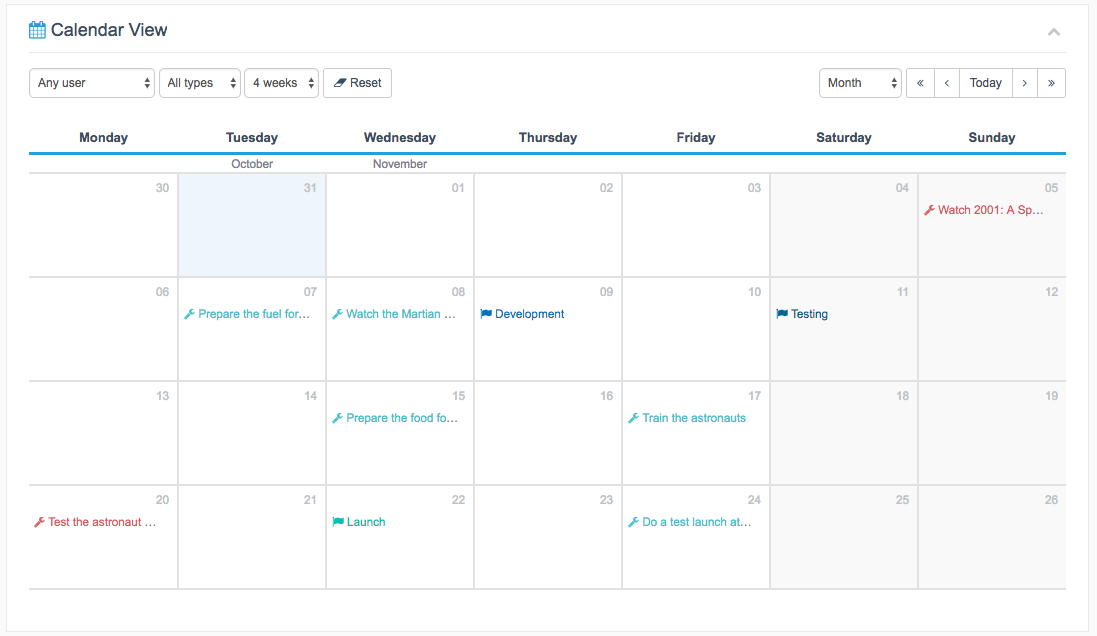
Click on a milestone, task or bug and you’ll see a pop-up window with all the relevant details. Click on the “Edit” button and you’ll immediately be taken to edit that item.
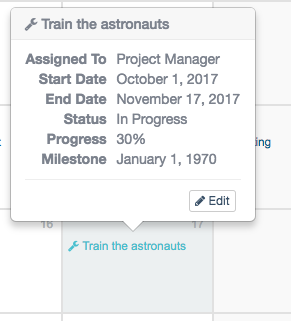
Here’s where the Calendar View sits on your project page:
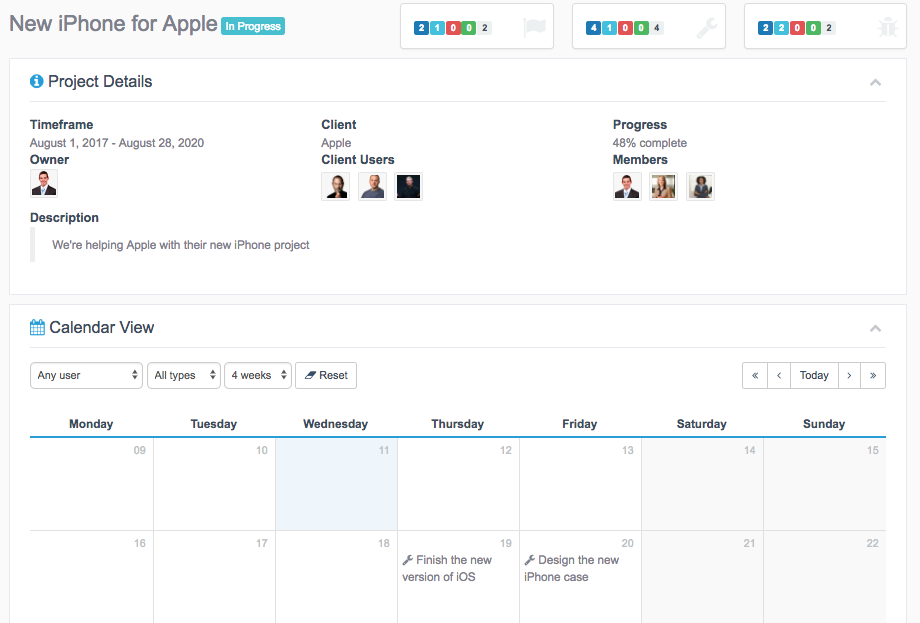
The Multiple Projects Calendar View
The Calendar View is also available from your main “Projects” screen. This gives you an overview of progress on ALL your projects. The default setting will show all the tasks, bugs and milestones for all your projects.
However, it’s also possible to change to a “bar” view so you can see which projects are currently in progress. This gives you a birds-eye view, without needing to see every item for every project.
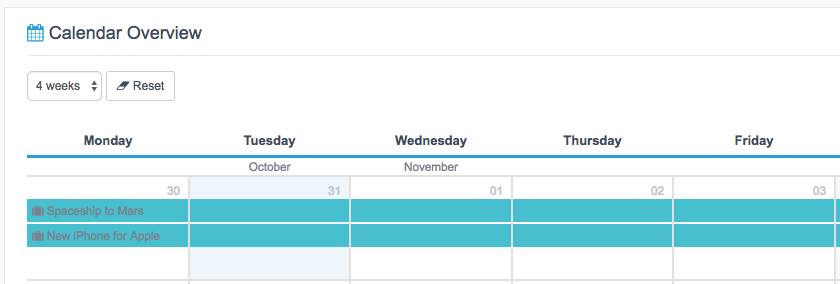
Calendar View Settings
Inside the UpStream settings, you can tweak the display of the Calendar View. You can choose the first day of the week, and the number of weeks to be displayed. You can also move between showing bars, and showing each individual item.

Do you have an UpStream Bundle?
If you have previously purchased an UpStream bundle, check your account. You should already have a license key for the Calendar View extension.